 |
| Team Foundation Server Integration |
|
Site Admin
|
I didn't try TFS, but there was similar problem with SVN. It didn't show up anywhere except Explorer because its option "show only in Explorer" (or something like that) was checked.
Regarding "I force explorer to start in 32-bit mode" -- are you sure it was running in 32bit mode? Did you check Task Manager -- it's where you can see whether a particular process is 32 or 64bit. |
||||||||||||
|
_________________ The PHP IDE team |
|||||||||||||
|
Hi dmitri,
I got a same problem with you. If you can fix it, please help to suggest. Thank you. |
||||||||||||
|
|
|||||||||||||
|
Site Admin
|
PhpED does not do anything "special", no tricks. It displays icons and overlays supplied by shell extensions. If TFS shell extensions does not work, please contact TFS developers, the ball is on their side. We can provide technical info about what and how we use to them upon request.
|
||||||||||||
|
_________________ The PHP IDE team |
|||||||||||||
|
Hi,
I might have a solution that makes using TFS much easier by not having to go down through the explorer menus. 1) Create a batch file that has the following SET TFDIR="C:\Program Files (x86)\Microsoft Visual Studio 11.0\Common7\IDE" IF EXIST %TFDIR% goto got_dir SET TFDIR="C:\Program Files\Microsoft Visual Studio 11.0\Common7\IDE" :got_dir REM MUST MOVE TO THE DIRECTORY THE FOLDER IS IN? ECHO %1 REM get latest verstion %TFDIR%\TF.EXE GET %1 /version:T REM checkout %TFDIR%\TF.EXE CHECKOUT %1 exit 2) I'm sure the batch file could be better - especially finding the TFS folder but it works for me 3) In PhpED do the following add a menu via: Tools->Settings->Tools->Integration Add top level menu and call it 'Checkout' Execute with: Shell Command Line: full path to\checkout.bat "@FName@" Check in the tree below -------------------------- Show this command in Workspace popup - for files Show this command in file bar popup - work with editor - open file Add shortcut of Ctrl-Alt-C Now you can checkout your file from a direct right click and by pressing Ctrl-Alt-C (note you may have another editor shortcut set to this so you may need to disable those or change the checkout shortcut). Charlie |
||||||||||||
|
|
|||||||||||||
| Team Foundation Server Integration |
|
||

|
Content © NuSphere Corp., PHP IDE team
Powered by phpBB © phpBB Group, Design by phpBBStyles.com | Styles Database.
Powered by
Powered by phpBB © phpBB Group, Design by phpBBStyles.com | Styles Database.
Powered by
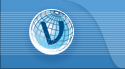
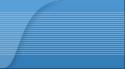
 RSS2 Feed
RSS2 Feed