 |
| HOWTO: Set project mapping |
|
Site Admin
|
HOWTO: Set project mapping
The process of remote debugging with PhpED is built on communications between the debugger PHP extension DBG and PhpED. DBG uses binary transfer protocol, which provides for high-speed, effective debugging of remote PHP websites. To support remote debugging PhpED relies on Project mappings and always invokes the script on the server, even if the local script is selected by the user. However, the mappings help the user to keep track of which local script corresponds to the script executed on the server. Figure 1 below depicts the process of invocation of remote script for debugging on the server. 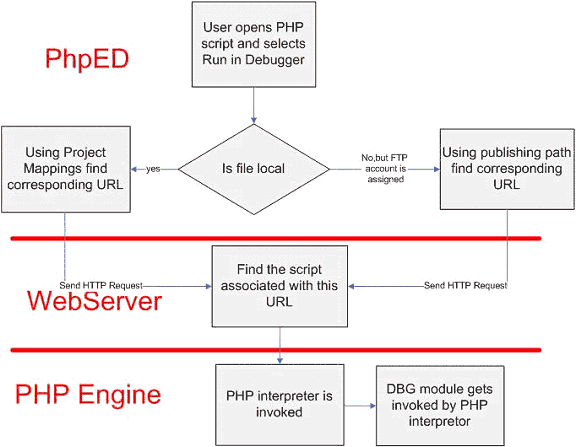
Figure 1. As this diagram shows, when the user opens a script in PhpED for debugging the control is passed to PHP DBG extension on the remote server first. The user can also shortcut this process and start debugging remote script directly by using PhpED’s debugger toolbar for Internet Explorer. Once DBG has control of the execution flow, it starts communicating with PhpED as shown on the Figure 2. 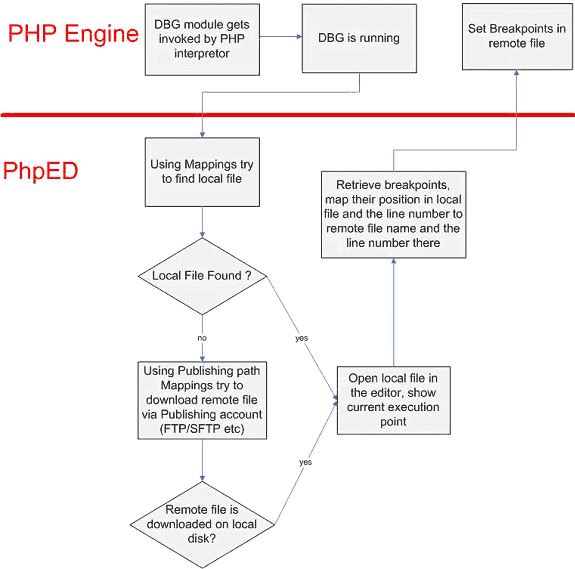
Figure 2. Remote Debugging and PhpED project Mapping – rules and examples PhpED gives you the power to debug remote web sites and map remote files to their local copies on the computer running PhpED. This mapping is very robust and when setup properly will always tell you which local file from your PhpED projects corresponds to the remote file processed by Web Server, regardless of whether that remote file is invoked directly by pointing the browser to specific URL or via include statements in previously executed script. Likewise, the same mapping will also find remote copy of the Local file loaded in the debugger. To take advantage of Remote (also known as Native when the remote file runs in production environment or in the exact copy of production environment) debugging with Local files you need to do two things: 1. To make sure that dbg module is installed on the Remote site please follow the instructions here: http://forum.nusphere.com/howto-install-debugger-module-t576.html 2. Setup Project Mappings in Project->Project Properties->Properties tab, Mapping section and in some cases in Project->Project Properties->Mapping tab. Please note that Mapping tab is only available when the Run Mode is set to HTTP Mode (3rd Party Web Server) Setting Project Mappings in Project Mapping begins by answering a simple question: what does need to be mapped for remote debugging to work? The answer is two sided: - One can either map remote and local directories containing the script or - URL of remote file and local directory containing the script Having said this, it is clear that the mapping has to be set between: Remote Directory of the script, Local Directory of the script and Remote URL of the script. Once this mapping is in place, the flow of execution can be one of the following: - The user selects a local file to Run in Debugger. PhpED finds corresponding URL and runs corresponding remote script in the debugger, displaying the source code of the local script to the user - The user points the browser to URL of the remote script and starts the debugging session using debugger Tool Bar for Internet Explorer or by passing DBGSESSID to that URL. PhpED runs corresponding remote script in the debugger and also finds corresponding local script using URL’s mapping to local directory and displays the source code of that local script to the user. - Remote script is invoked via include or require statement in another script. PhpED runs remote script in the debugger and also finds corresponding local script using Remote directory to Local directory mapping and displays the source code of that local script to the user. - User sets up Break Points in local file and selects a local file to Run in Debugger. PhpED finds corresponding URL and runs corresponding remote script in the debugger, displaying the source code of the local script to the user with defined Break Points. Please note that in all of three cases, PhpED executes remote script in the debugger using remote web server, therefore providing for Native debugging, however it displays the source of the local script to the user, eliminating the pain of wondering which local script should be edited and deployed to the remote server, once the problem is found and the fix is determined. With this in mind one can consider the following possible usage of the Project Mapping. In all of the following examples it is assumed that the website is served by Apache web server on Red Hat Linux box (the versions of Apache and Red Hat are not important). However all of the rules and settings described in this document are equally applicable to different web servers and Operating Systems. Example #1. Single project with all files residing under Web Root. Consider a Web Site called Invoices etc. Web Root (or Apache’s DocumentRoot directive) of Invoices etc. is set to /var/www/html/. There are 3 sub-directories under /var/www/html/, namely /var/www/html/images /var/www/html/includes /var/www/html/libraries Main entry point to Invoices etc. is index.php, residing in /var/www/html/. The URL for Invoices etc. is http://www.invoicesetc.com. In this case you should follow these steps to setup remote debugging in PhpED: 1. Create a Project, called Invoicesetc. 2. Set Project’s root directory to c:\projroot (Project->Project Properties->Root Directory) 3. Copy files from /var/www/html to c:\projroot keeping their directory structure. The files and directory structure under c:\projroot will look as following: c:\projroot will contain the copies of the files from /var/www/html, e.g. there will be file c:\projroot\index.php. Subdirectories of /var/www/html/ and their content should be copied under c:\projroot and result in c:\projroot\images c:\projroot\includes c:\projroot\libraries 4. Go to Project->Project Properties and set Run Mode to “HTTP mode (3rd party Web server)†Root URL to http://www.invoicesetc.com Remote root directory to /var/www/html The figure below shows this setup: 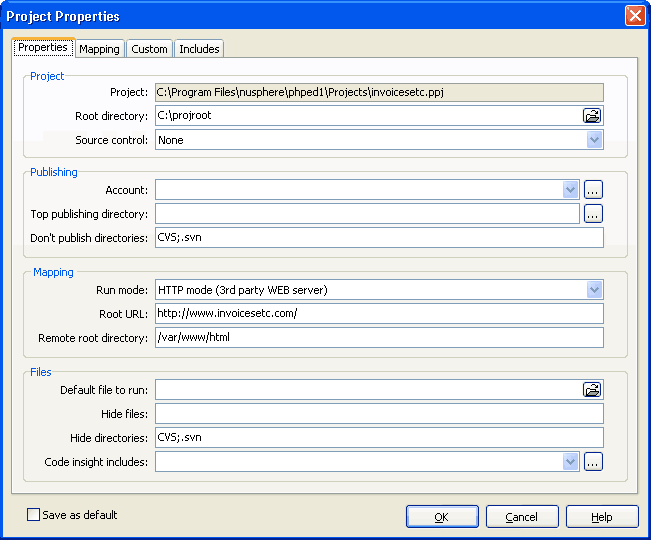
Note: PhpED will automatically map subdirectories of Remote root directory to corresponding subdirectories of Project root directory, establishing the following mapping: /var/www/html/images -> c:\projroot\images /var/www/html/includes -> c:\projroot\includes /var/www/html/libraries -> c:\projroot\libraries With this setup in place, when the user opens c:\projroot\index.php and select Run in Debugger, PhpED will in fact access URL http://www.invoicesetc.com/index.php and load that file in the debugger session. Same is true for any other file from the same Project. The figure below demonstrates remote debugging of index.php. 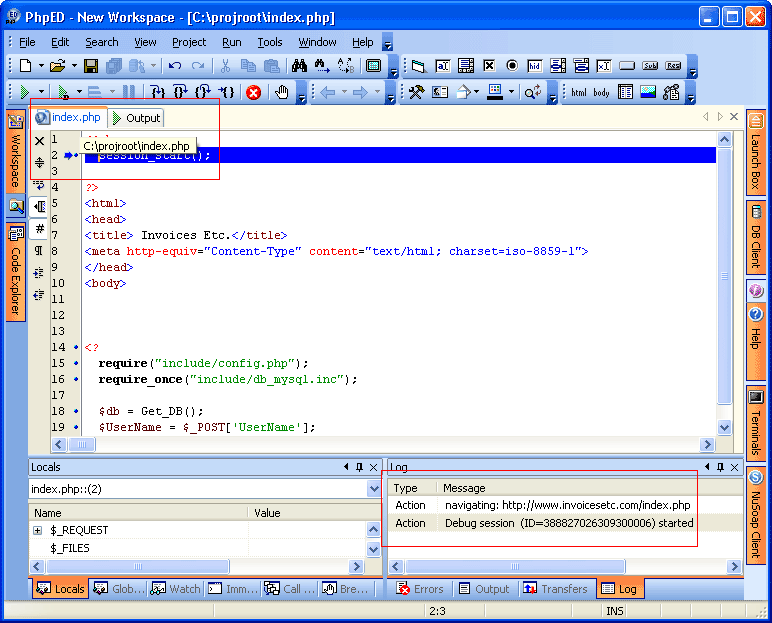
Note: this approach has certain drawbacks because of the potential security breach. The problem is that library files are placed under Web Root and can be potentially served by Web Server. It is recommended that the user take additional measures to protect library files with corresponding directives in Web Server configuration files. Example #2 Single project with separation of Web Root and libraries Very often the user would like to place different library files and/or PHP classes outside of Web Root – for security reasons mentioned in the Exmaple #1. This can be the case when various PHP packages such as PEAR are used to support the web site. Here is a new setup for Web Site Invoices etc.: Web Root (or Apache’s DocumentRoot directive) of Invoices etc. is at /var/www/html/. There are 2 sub-directories under /var/www/html/, namely /var/www/html/images /var/www/html/includes There is also another directory under /var, where the user has placed various PHP libraries used by Invoices etc. scripts: /var/private/libraries Main entry point to Invoices etc. is still index.php, residing in /var/www/html/. The URL for Invoices etc. is http://www.invoicesetc.com. 1. Follow the steps 1 through 4 of Example #1. 2. Copy files from /var/private/libraries to c:\private\libraries keeping their directory structure 3. Go to Project->Project Properties->Mapping tab (only available if the Run Mode is set to HTTP mode (3rd party Web server)†and click add to create new mapping entry for library files. In new entry set Remote Directory to /var/private/libraries and Local Directory to c:\private\libraries.With this mapping in place when the user steps through the files from /var/private/libraries PhpED will be able to find the copies of these files in c:\private\libraries While this setup is very simple is has one drawback: folder c:\private\libraries will NOT be visible in Workspace tab. To change that you can setup your environment as described in Examples #3 or #4 Example #3 Multiple Projects with separation of Web Root and libraries. In this Example we will continue to follow the user who wants to place different utilities outside of Web Root. Here is the setup for Web Site Invoices etc. – as in Example #2: Web Root (or Apache’s DocumentRoot directive) of Invoices etc. is at /var/www/html/. There are 2 sub-directories under /var/www/html/, namely /var/www/html/images /var/www/html/includes There is also another directory under /var, where the user placed various PHP libraries used by Invoices etc. scripts: /var/private/libraries Main entry point to Invoices etc. is still index.php, residing in /var/www/html/. The URL for Invoices etc. is http://www.invoicesetc.com. In this case the user should follow these steps to setup remote debugging in PhpED: 1. Create 2 Projects: Invoicesetc and Libraries. The setup of Invoicesetc should similar to the setup described in Example #1. 2. Set Invoicesetc Project’s root directory set to c:\projroot (Project->Project Properties->Root Directory). Note: to make the Project “Active†select the project in Workspace tab, click Right Mouse Button and select “Activate†item on pop-up menu. 3. Copy files from /var/www/html to c:\projroot keeping their directory structure. The files and directory structure under c:\projroot will look as following: c:\projroot will contain the copies of the files from /var/www/html, e.g. there will be file c:\projroot\index.php. Subdirectories of /var/www/html/ and their content should be copied under c:\projroot and result in c:\projroot\images c:\projroot\includes 4. Go to Project->Project Properties and set Run Mode to “HTTP mode (3rd party Web server)†Root URL to http://www.invoicesetc.com Remote root directory to /var/www/html The figure below shows this setup: 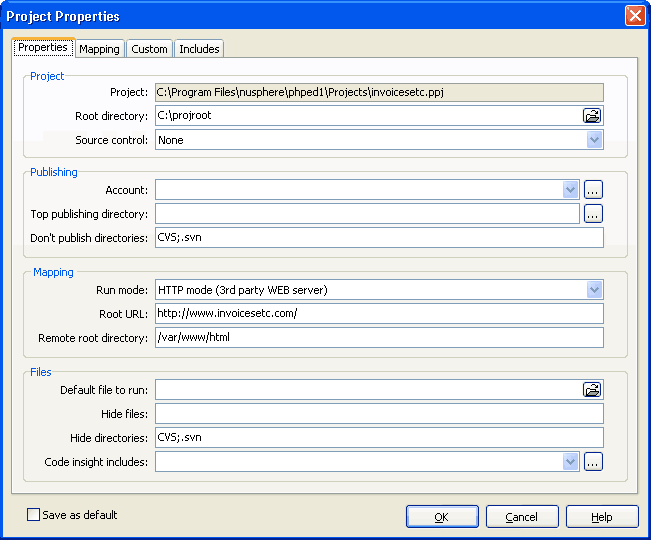
Note: PhpED will automatically map subdirectories of Remote root directory to the subdirectories of Project root directory, establishing the following mapping: /var/www/html/images -> c:\projroot\images /var/www/html/includes -> c:\projroot\includes 5. Set Libraries Project’s root directory to c:\private\libraries (Project->Project Properties->Root Directory). Note: to make the Project “Active†select the project in Workspace tab, click Right Mouse Button and select “Activate†item on pop-up menu. 6. Copy files from /var/private/libraries to c:\private\libraries preserving their directory structure. 7. Go to Project->Project Properties and set Run Mode to: “HTTP mode (3rd party Web server)†Root URL to: http://www.invoicesetc.com Remote root directory to in /var/private/libraries The figure below shows this setup: 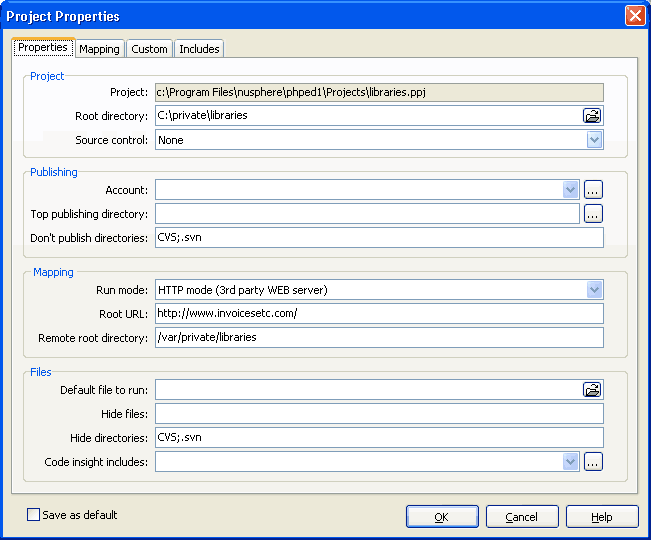
As in previous examples with this setup in place, when the user opens c:\projroot\index.php and select Run in Debugger, PhpED will in fact access URL http://www.invoicesetc.com/index.php and load that file in the debugger session. Same is true for any other file from the same Project. Example #4 Single Project with separation of Web Root and libraries, both visible on workspace In this Example the user wants to place different utilities outside of Web Root but be able to see these utilities in Workspace tab of PhpED. The setup for Web Site Invoices etc. still remains the same as in Example #2: WebRoot (or Apache’s DocumentRoot directive) of Invoices etc. is at /var/www/html/. There are 2 sub-directories under /var/www/html/, namely /var/www/html/images /var/www/html/includes There is also another directory under /var, where the user placed various PHP libraries used by Invoices etc. scripts: /var/private/libraries Main entry point to Invoices etc. is still index.php, residing in /var/www/html/. The URL for Invoices etc. is http://www.invoicesetc.com. While the setup for remote files under /var/www/html/ is pretty straightforward, the setup for /var/private/libraries is bit trickier, because the user needs to accomplish two goals with respect to this directory: • user needs to map the /var/private/libraries to some local folder – this will make it visible in Workspace tab • at the same time the user must avoid mapping this directory to any URL to avoid starting of debug session when the user points the browser somewhere on the remote Web Server The key in achieving of both of these goals is in local directories structure and setup of Project’s Root Directory. The user needs to setup one extra layer in local directory structure and set the Root Directory of the Project to the top level folder, while having local files corresponding to /var/www/html/ and /var/private/libraries stored in respective subfolders of Project’s Root Directory. The following are recommended steps: 1. Create a Project, called Invoicesetc. 2. Set Project’s root directory to c:\projroot (Project->Project Properties->Root Directory) 3. Create folders html and libraries under c:\projroot 4. Copy files from /var/www/html to c:\projroot\html keeping their directory structure. The files and directory structure under c:\projroot\html will look as following: c:\projroot\html will contain the copies of the files from /var/www/html, e.g. there will be file index.php. Subdirectories of /var/www/html/ and their content should be copied under c:\projroot and result in c:\projroot\html\images c:\projroot\html\includes Copy files from /var/private/libraries to c:\projroot\libraries keeping their directory structure. 5. Go to Project->Project Properties and set Run Mode to: “HTTP mode (3rd party Web server)†Root URL is left empty Remote root directory is left empty Root UPL and Remote root directory should not be mapped to anything in this case, because the project’s Root Directory is just a placeholder for html and libraries The figure below shows this setup: 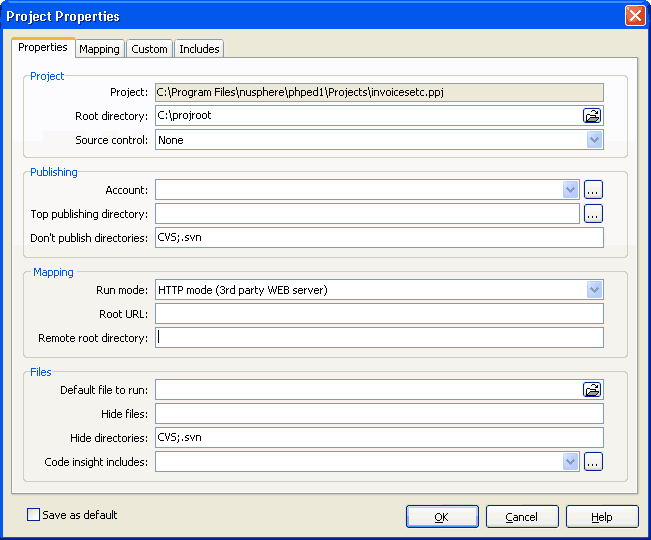
Go to Project->Project Properties->Mapping tab (only available if the Run Mode is set to HTTP mode (3rd party Web server)†and using buttons add, up and down create 3 mapping entries as follows: Mapping #1: Remote directory is set to /var/www/html, Local Directory is set to c:\projroot\html, URL is set to http://www.invoicesetc.com. Mapping #2: Remote directory is set to /var/private/libraries, Local Directory is set to c:\projroot\libraries, URL is left empty Mapping #3: Remote directory is left empty, Local Directory is set to c:\projroot\, URL is left empty – this last mapping will tell PhpED that Project Root Directory needs to be looked at when it tries to find local files corresponding to remote script. NOTE: It is very important that this mapping is always the last one in the table! These mappings are shown on the figure below: 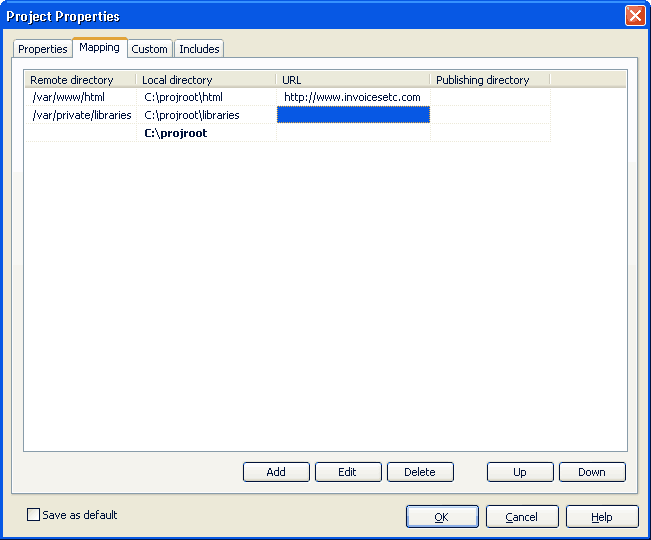
Example #5 Single Project with separation of Web Root and libraries, using Samba Server. The user can take advantage of sharing the files between Linux or Unix workstations and Windows PC utilizing Samba Server. Samba needs to be properly configured using User Manuals available on the Internet. When the Samba Server is used to share files from Linux box to Windows PC the user can skip the steps of copying the files from Linux to Windows. Using the setup of example #4 and assuming that /var/www/ is shared using Samba and “known†as \\linuxhost\wwwsharedir on Windows machine (My Computer->Map Network Drive…) the Project settings will be the same as in Example #4 except for the following: 1. Project Root needs to be set to \\linuxhost\wwwsharedir 2. Copying steps should be skipped 3. Mapping #1 should set Remote directory to /var/www/html, Local Directory to \\linuxhost\wwwsharedir\html and URL to http://www.invoicesetc.com Similar logic should be applied to library files mapping Special Note: while previous examples were written for the setup using remote Web Server, all of the rules described there will work equally well for debugging using a server on the same machine with PhpED. However, in this case the user can use simpler setup: Project Root and Remote Directory should be the same. In case if the Web Server is Apache both of them should be set to the same directory as Apache’s htdocs (DocumentRoot). |
||||||||||||
|
|
|||||||||||||
| HOWTO: Set project mapping |
|
||

|
Content © NuSphere Corp., PHP IDE team
Powered by phpBB © phpBB Group, Design by phpBBStyles.com | Styles Database.
Powered by
Powered by phpBB © phpBB Group, Design by phpBBStyles.com | Styles Database.
Powered by
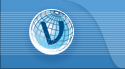
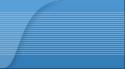
 RSS2 Feed
RSS2 Feed